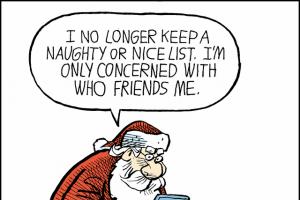Are you a musician or do you dream of becoming one? GarageBand for iPad gives seasonal musicians and aspiring rockers the opportunity to make music.
Apple made an update to GarageBand after the release of iOS 5.1 - in preparation for the new iPad. The graphics have been upgraded in quality, and the music production options have been expanded with iCloud integration, the ability to play together via Bluetooth, and new tools.

The purpose of the program is revealed in the name - amateur musicians and those who wish can play, record music using the instruments on the iPad.
To get started, click the "+" icon in the upper left corner. You are presented with options - start a new song or download something from iTunes. We will choose a new song for our purposes.

After selecting " new song" we get to the instrument selection screen. Scroll through the list to choose the one that suits you. Instruments are presented in two formats - Smart and Normal. Smart ones allow you to play a whole chord by pressing one button (instead of holding all the notes individually). Smart instruments useful for people who are far from music, but they can also help seasonal musicians.
Instruments included in GarageBand's Smart Section: Guitar, Keyboards, Bass, Strings (new in GarageBand), and Drums. Common instruments are keyboards and drums.
GarageBand also includes a Guitar Amp, thanks to which you can connect your guitar to your tablet and use it as an amplifier.

The instruments in GarageBand sound very close to the real thing. For example. The synthesizer has knobs that allow you to turn on Decay, Bell, Tremolo and Chorus. With each setting, you can change the tone and character of a single note.
When I chose "Smart Guitar" I could further choose acoustic, classic clean sound, hard rock or roots rock. As with keyboards, each guitar comes with its own set up. I can play a chord just by touching its name. For example, by pressing Em, I will play an E minor chord. Or I can pluck the strings like a real guitar.

There are so many possibilities that you can spend hours just going through them before you're ready to record a song.
GarageBand allows you not only to play with instruments, but also to record a real song on several instruments. Once you have chosen right tool, click the record button on the top icon bar.

As soon as you clicked the button, the recording panel appeared at the top. Just play your song and when you're ready, hit stop. Now you can listen to what you have recorded. You can save your recording and overwrite it with other instruments.
The icon next to the tools is editing. When you enter edit mode, you will see the time stamp of your song. To edit your song, double click on it in the timeline, then choose what you want to do - cut, copy, delete, merge, etc. You can also click on an empty part of the song to add a note.

The editing process seemed a little difficult to me because of the touch controls, since you need to be able to select the desired note, and they are depicted here in small.
To add pre-recorded accompaniment to your song, simply tap the Apple Loop icon at the top and select the instrument you want to add to the timeline. You can choose a genre. I chose a synthesizer from the seventies and put it where I wanted. Now when I hit the play button, both instruments started playing at the same time.

To add a new tool to your project, click on the "+" icon to go to the main tool selection screen. Choose the one you want and then start exercising. Practice more, and more, and more! When you're ready, click on the record button and start recording new part his song.
What's really cool is that you play your music with a metronome that helps you keep the beat. When you add another instrument to your song, it will "overlap" the others and they will all sound at the same time.

Go to the editing section again and you will see a new tool here. You can change parts of the song and edit something like last time.
There are a few additional icons in the upper right part of the program's taskbar. There is an icon, clicking on which will allow you to individually configure each instrument (you can set up reverb or echo, for example). The next icon is the main settings menu, which allows you to set: metronome, instrument countdown, metronome sound, tempo, time signature, song fade and AirPlay.

One of the coolest features of the program is the guitar amplifier. There are special accessories for playing the guitar through the iPad - Griffin Guitar Connect Cable and the Apogee JAM Guitar. You can also use the built-in microphone to play acoustic guitar through the amplifier.
I used the last option to record a couple of songs. The first thing to do here is to choose an amplifier. The default is pure sound, but you can simply click on the amp icon to see the options.

Each amplifier has a control panel that mimics the real thing, so if you real life If you're using an American Tremolo, that amp will look exactly the same in the software. I advise you to play with all the available settings so that you can control your sound, and start recording a song only after a few rehearsals.
You can add extra beats to your recording process as well as add song sections. If you want a certain section to be repeated many times - just select the duplication function.

To tune your guitar, click on the appropriate icon. Play one string at a time and the tuner will show you how far from perfect you are. Adjust the tuning pegs, and when the red note letter turns green, move on to the next string.
When you're ready to record, hit the red record button and start playing. When finished - press stop. You can mark the entry if you made a mistake or change it by entering edit mode. There you can add whatever you want to make your song sound complete. Click on the My Songs icon to save the track and go to the main menu.
You can play a session with multiple people by connecting with them: click on the "jam session" icon in the top bar. Turn on Bluetooth if it's not enabled and you can now create a session or join someone near you. When the tablets are connected, the host controls the tempo and the entire recording process. After you finish playing, the recording will be saved on the host tablet.

After you start using the program, you will probably accumulate extra materials that you want to delete. Deleting songs here is very simple: click on the edit button, then select desired song and drag it to the trash.
Details Category: Music Created: 11/11/2013 10:15 Published: 11/11/2013 10:15 Garage Bandheard, perhaps, all users of "apple" devices. With it, you can create your own music using a wide range of musical instruments. Despite the fact that with the release iOS7, designAppletook a course to get rid of skeuoformism, Garage Bandescaped this fate. And thank God!Price: free
For iPhone: yes
For iPad: yes
Russian language
Developer/Publisher: Apple Inc.
Design
All musical instruments still resemble their counterparts from real world: guitars in Garage Bandreminiscent of guitars, drums - drums, etc. All this, as before, greatly simplifies the development of the program.

Is the app free?
Not so long agoApplemade the app free. This news made many people happy. What was it? Generosity gesture? No matter how. On the one hand, now you do not need to immediately pay 169 rubles. Got a chance to try Garage Bandwithout paying a dime.
On the other hand, only a few tools are free in the application. From keyboardsavailable- Grand Piano, Electric Piano, Classic Rock Organ, Vintage Lead; frompercussion- Classic Studio Kit, Classic Drum Machine; fromguitars– Acoustic, Hard Rock. It's also a free tool. Audiorecorder, which allows you to record any sound or voice.
All the rest of the huge number of tools we are offered to purchase for all the same 169 rubles. As you can see Applejust moved to freemiumapplication version.
How to record own songs by using Garage Band?
After playing around with the app, I figured readers would be interested in learning how to actually create their own songs? detailed instructions I didn't find it on the Internet. At first glance, the skefowarmism of the tools really facilitates the process of getting to know the program, but then everything is not so obvious.
So, first we choose any tool we like. For example, SmartGuitar.

The guitar image will appear by default. Acoustic. By clicking in the small window on the left side of the screen with the image of a guitar and the inscription Acoustic, you can choose another guitar. As I wrote above, among the free ones, there is also HardRock- guitar.

By choosing a guitar, you can start the process of recording a song. We press the red record button, then we start playing the guitar. I'm not good at music, so I turned on the switch on the guitar Autoplay, the guitar began to play by itself, and I only periodically ran my fingers along the strings. Then stop recording and press the button on the top panel (blue menu button, as in the screenshot below). A screen will appear showing one recorded track in green. On the left side of the track, so as not to get confused, a guitar is depicted.

If desired, double-clicking on a track will bring up the editing menu: cut, copy, delete, and other actions with the track. Well, the track itself can be stretched in length or reduced.
Next, click the plus button at the bottom of the window to add new tracks from other instruments to our song. Select the tool again, this time, for example, GrandPiano.

By analogy with the guitar, press record and record the melody. But it's much better to press the button first playon the top bar (triangle icon), after which the guitar track will start playing. This will allow you to pick up a melody by ear on the piano, combined with a previously recorded guitar track. And after that we press record and play the piano.
Stop recording and return to the track screen. Now we have 2 recorded tracks: guitar and keyboard. Further we act according to the same principle.
Conclusion:
DesignGarage Bandremained virtually unchanged, which in itself is already very good. It's still one of the easiest apps to learn to make your own music.
And here is an interesting video review from freetonik. GarageBand was launched on the 1st generation iPad, so there are some brakes:
Developer: Apple Inc.
Rated: 4+
Price: FreeIf you are familiar with this program from the iLife package, then its main features will not be a discovery for you. However mobile version GarageBand still has the same exceptional features that were not available in the desktop version and in no other software solution for tablet computers.
 So, the main feature of the program is the ability to create sound recordings. The iPad version is limited to 8 tracks, it can be both instruments and voice. As we heard at the launch, that's double what the Beatles had when they recorded Sgt. Pepper. However, even if you need more, nothing prevents you from creating a track of eight tracks, mixing into one and continuing in a new project, which instead of the first track will contain mixed eight.
So, the main feature of the program is the ability to create sound recordings. The iPad version is limited to 8 tracks, it can be both instruments and voice. As we heard at the launch, that's double what the Beatles had when they recorded Sgt. Pepper. However, even if you need more, nothing prevents you from creating a track of eight tracks, mixing into one and continuing in a new project, which instead of the first track will contain mixed eight.
As well as in desktop version, you can connect your guitar to your iPad and use the preset amps (9 varieties) and effect pedals (10 varieties). To do this, you will need a special adapter module, which can be purchased separately. 
But connecting a guitar is not the main feature of the program. The main feature is the ability to use the iPad itself instead of a midi keyboard, which will allow you not only to record music on the road and in any other place, without the instrument itself, but also allow you to learn to play it if you don’t already know how. Moreover, you can reproduce not only the classical sound of the piano, but also dozens of others, including the organ along with its features. And even if suddenly you do not find a suitable one, you can create it yourself, having previously recorded its basic sound, which will automatically be spread out throughout the entire musical sequence. It can be either the sound of an ordinary instrument, or something original, such as the meowing of a cat or the chirping of a canary. In general, everything is limited only by your imagination.
For more reality of the game, you will get more than just an on-screen keyboard. The GarageBand keyboard, unlike other synthesizer programs, has so far a unique ability to respond to pressure. This will allow you to play both Forte and Piano if you wish. Just because of this functionality alone, you can spend $4.99 and not regret anything. All this, of course, is realized thanks to the capabilities of the accelerometer. Screen keyboard contains two octaves, but you can choose the option dual keyboard, or there is an option, using a special button to increase the octave during the game. but to such a method, it will be necessary to adapt.
In addition to simulating keyboards, you will also have drums and a guitar at your disposal, which you can play, including with the help of preset popular chords. Smart chords, as Apple calls them, will sound just as good as professional ones in your hands. in all likelihood recorded not without their help. They are also available on keyboards. An analogue of smart chords is also available for drums, allowing you to create your own rhythm. It's simple, in the case of the guitar, click on the letter of the chord and do whatever comes to mind with the strings. By the way, drums are also sensitive to the place of touch, which will allow you to get a sound of varying degrees of volume and sound.

And of course, for beginners, there are over 250 sound loops available, with which you can compose an accompaniment in a matter of minutes. Playing guitar picks without even knowing how to play is now easier than ever. The main thing is to choose a rhythm and choose the next chord in time in order to accompany if you wish at any party.
In general, the mobile version of GarageBand came out well. She combined not only a mobile recording studio, but also a whole range of musical instruments. Until recently, to get all these joys, you had to purchase a whole bunch of programs. Of course, I will not say that this is a kit for a professional solution, it is not. But to create a good demo of your work, and anywhere you want, you can easily.
As for the effects, the program can use them for voice recordings, and also knows what reverb, echo and panorama are.
When GarageBand and iMovie hit the app store, the press was full of rave reviews. Few people can try iMovie now (official sales outside the US have not begun, and the prices for “gray” iPads are still very high), but owners of the first generation tablet can also play with GarageBand. So I asked on twitter if there are people among the readers who are really passionate about music, and what do they think of GarageBand for iPad?
I am very grateful and thankful for all the answers. But special thanks to Leonid Kirakosyan, who spoke in detail about the disadvantages of the application. What follows are his impressions. Don't forget to follow Leonid on Twitter: @kirakosyan_l
The release of iPad 2 was accompanied by praise for the new applications for the iPad, which became Garage Band and iMovie. I must say, the first one immediately aroused skepticism in me: the developers promised that the program would feel the force of pressing, it would present instruments, amplifiers, a sampler and other joys for musicians and beginners. So for musicians or beginners? Let's find out in a short review.
To be honest, I can’t call myself a beginner, and my main instruments are an electric guitar, classical guitar and bass guitar. Of course, like any musician, I have an interest in everything that can make sounds, and therefore I distinguish a hi-hat from a kick drum and I can play " dog waltz» on the piano. I have very little teaching experience, I imagine how beginners react to notes, basic harmony and " simple ways memorization." In the first section, I will try to look at Garage Band through the eyes of a beginner, in the second - through the eyes of a musician, and in the third - I will summarize the above, describe the experience of creating an (un)finished composition.
Beginning
So, I opened the GarageBand I bought for $5 and immediately decided to try Smart Guitar. By default, the "already clamped chords" mode is enabled - steps of a single chord are located on each vertical. The first thing that struck me was the major chord of the reduced VII degree of the major scale and the diminished chord of the VII degree located next to it. Minor scales in general, they proposed something specific: major and minor "versions" of the fifth degree chord, some other reduced miracle. If in Russian, Apple used not quite ordinary chords. Moreover, chords are nothing more than tracing paper from open position fingerings. In Russian, the “lower” note on the vertical is not always the main (tonic) - the lack of logic is embarrassing. Fans of thieves and the repertoire of the Kino group are in shock, they are looking for their native Do, they get Sol, they are shaking in nervous tension. And - they switch to the Autoplay function, somehow (no more than that) the guitar can play itself. I'll tell you right away similar picture will appear before lovers of bass guitar and keyboards, and what I have described above are just examples of the lack of logic.
Thus, all sorts of simplified modes suffer from minor flaws and features that will make life difficult for beginners. The main steps are not marked everywhere, the chords are non-standard, the ordinary consumer does not understand the basics of harmony. For the first hour, you will famously click on Autoplay in all modes, record your hit, but then you will realize that you will not be able to realize at least some idea: Garage Band is something like one big “Create a random song” button, which at the same time also gives the illusion of personal contribution with the help of mini-games in the spirit of 90s arcades (the screenshot shows one of the mini-games - Smart Drums)
So, my prediction: after two hours of entertainment, having really mastered the program, the beginner will be faced with the fact that something does not sound, but how to make it sound is unclear. I want to change something to sound like this, but it doesn’t work. The well-known truth musical instrument you can’t teach to play - it appeared in all its glory.
Musician
Guitar and bass. Being a musician after all, I switched the guitar to Notes mode. 8 positions, 4 types of guitars with almost no sound settings (no tone knobs, no pickup switch). Of course, the first thing I tried was sensitivity: Apple promised that the virtual instruments would be sensitive to pressure. Perhaps the accelerometer of the 1st iPad does not allow this function to be revealed, and the gyroscope will correct the situation, but then it was necessary to turn off the "dynamics" by default. The sound has two stages (medium and loud), which seem to decide for themselves when to enter. Terrible.
The neck of the guitar is stuck in an open position, no one will ever let you play the “tops”. The bends and vibrato are tolerable, but for some reason only by a semitone, the response speed is below average, the sound is turned up by default in the most disgusting way, it is better not to turn on the effects at all. The bass guitars sound terrible - Paul McCartney, my favorite, was never a great sound model, but here his "Liverpool" style is present.
Keyboards. In general, there is a feeling that the developers sincerely pored over the keyboards, and the guitar was completed in a hurry. A variety of different organs and synthesizers and their sound, working with the interface and in general everything related to keyboards leaves pleasant impression. The same problems with the dynamics, otherwise it's great.
Drums. The program has just a drum kit, automatic Smart Drums and already recorded grooves. Friends, drums were done in one day. I could end here, but still I will describe: in the drum kit mode, the snare drum (lead drum, right?) plays quietly and sometimes gives out something tolerable in mood. Hitting the cymbal makes the pedal twitch nervously, and my attempt to record a shuffle ended (attention!) with GarageBand itself (!) shifting all my weak beats into strong ones. The program has a decent amount of already recorded drum tracks and my blues is not lost. I'm incredibly upset that I had to turn to the samples, but there's nothing to be done. Smart Drums are the already described "Create a Random Song" with the illusion of creativity. No, thanks.
guitar amp. Apple has courageously crammed a feature into their software that can't be used without third-party accessories. That's bad luck, all third-party companies have written "their Garage Band" for their own accessories. It is unlikely that anyone will use this feature. But the developers didn't even bother to license virtual amplifiers - Garage Band is written on what should be Orange.
The program also has a microphone and a sampler, but I do not think that these functions are of any interest to anyone. In general, you won’t play - except to record the vocals for the song.
In general, it's hard for me to imagine a musician who actually uses GarageBand. He will not play with such an application, it will not work in it.
You can see in the picture that I couldn't record all the solos at once, I never managed to play everything cleanly and without mistakes. I constantly forgot that the bends here are only semitones, the fingers broke into neighboring notes and the phrases ended on nothing.
Summary - Garage Band Blues
When I woke up the morning after the release of the program, I decided to record some blues with Garage Band. To be honest, I counted on at least 3 squares, but the solo recording exhausted me so much and required so much time and effort that I limited myself to one. I didn’t have enough for turnaround either, I just looped the transition.
You will listen to the blues later, but for now you can read the blues, since the picture is really sad.
In general, the program sometimes podglyuchivaet and freezes. For some reason, you can not cut the tracks on the left - only on the right. Rewriting occurs according to incomprehensible logic. But these are all small and not too scary bugs that will disappear, I'm sure, very soon.
For beginners, the program is a game. A game that, as I suspect, will quickly get bored, and, despite its unusualness, is unlikely to compete with any Angry Birds. I compare these two applications quite consciously, and I don’t think that someone will seriously exchange new compositions with friends, novice musicians, share noticed chips and wait for updates. They play and forget.
Coming up with scenarios for using GarageBand for musicians is also difficult for me. Apps with Guitar Amp features have existed before, everyone who needed them bought them. burn musical idea on the road it will not be so easy due to the poor implementation of the tools. Hardly anyone will write music, even electronic music, on the iPad.
From the site administration: We decided to thoroughly rework the old instructions and reviews on the site. Time is running, information becomes outdated, new features and new questions appear. The turn has come to GarageBand. The review has been completely rewritten and updated. Don't be surprised by old comments.
Review of Garage Band on iPad by Ivan Malyushin
Perhaps the most popular of all music apps for iOS is Virtual music studio Garage Band. The brainchild of Apple is not without reason widely known. The guys from Cupertino are famous, among other things, for creating convenient and very friendly software, which is a lot of fun to use. The GarageBand app is no exception.
The virtual studio provides users with a set of ten tools:
- Keyboard - keyboard instruments
- Drums - virtual drum set
- Guitar Amp - effects processor for connecting an electric guitar to an iPad
- Audio Record - recording to built-in or external microphone
- Sampler - the tool allows you to play the recorded sound on virtual keyboard by notes
- Smart Drums - a handy tool for creating drum parts
- Smart Strings - virtual string orchestra
- Smart Bass - creating bass parts
- Smart Keyboard - a tool for conveniently creating keyboard parts from chords
- Smart Guitar - virtual guitar
In addition, GarageBand has a simple mixer (track view mode) for editing and mixing already recorded audio tracks.
Let's take a closer look at the main features of GarageBand:
Keyboard
Virtual keys boast a rich set of tools. Here you can choose not only classical sounds piano, but also all kinds of synthesizers, effects and even organs. The sound quality and "adult".

Settings also can not but rejoice. In addition to customizing the display (key sizes and their position), it is possible to adjust parameters such as pressing force, enable or disable increased sustain (the duration of the decay of sound waves), walk in octaves and have fun in every possible way.

There are also individual settings for various kinds keyboards (for example, for Electric Piano, you can adjust the parameters: decay, bell, tremolo and chorus).

Separately, I would like to note such a “tasty” function as the ability to select a certain fret. Here, perhaps, some clarification should be given. According to one of the definitions, mode is a system of relationships between the steps of the scale, determined by the dominance of the main reference tone (tonic) and the dependence of the rest of the steps on it. Speaking in simple human language, these are certain sequences of notes that go well with each other.

I'll try to bring specific example for a better understanding of the scales. For example, you recorded a guitar playing a C major chord as background music and want to record some blues solo on the keys against this background so that it sounds good and does not enter into disharmony with our guitar. There are two ways: either you learn (know) the theory of building a major blues scale, or, having previously indicated the chord C-major in the settings, choose a major blues scale and then just walk around the keys, giving free rein to fantasy and imagination. Because disharmony will no longer arise. This example, of course, is rough, but should bring some clarity.

Speaking of the keys, one cannot fail to mention the arpeggiator (wiki: arpeggio is a way to play chords on the piano and string instruments, in which chord sounds follow one another), which allows you to diversify the created sound tracks.

Drums
It is a virtual drum kit, when using which you need to drum your fingers on the screen in a fun way.

I doubt that really complex drum parts can be created with this method of sound production. Although GarageBand allows you to record tracks in layers, overlaying sounds one on top of the other. Having recorded, for example, a bass drum with the first layer, you can “tap” the snare drum with the second layer, and add cymbals with the next layers, etc. And the built-in metronome will help keep the rhythm. Drums includes several options drum kits, including electronic ones.

Guitar Amp
Guitar amplifier and effects processor for connecting your guitar to your iPad. To work, you must purchase (or, at your own peril and risk, solder) an adapter. The cheapest of those that I met on Russian-language sites cost under two thousand rubles. Abroad, you can order for $ 40 (iRig adapter).

Despite the presence of an electric guitar, and a wide variety of amplifiers and “gadgets” offered by Guitar Amp, the author of this review did not get an adapter, therefore, the quality of the implementation of this function can only be judged by reviews and videos on youtube. And, judging by these data, the sound quality is decent.

Audio Record
By by and large, this is a normal voice recorder. Recording can be done both on the built-in microphone of the tablet, and on an external, connected one. When recording, additional options are available: noise reduction and monitoring.

Distorting effects (robot voice, telephone effect, etc.) can be applied to recorded tracks. Some effects also have their own additional distortion level settings.

sampler
Quite an interesting and original instrument. We record any sound and then play it back using the keyboard, just like it is done with the Keyboard tool. At the same time, almost all the same settings are available as for the synthesizer (frets, arpeggiator, pressing force, etc.)

The recorded samples can be edited (cut, change the volume of segments, play in reverse, etc.). There is also a set of standard samples as samples.

Smart Drums
Used to record drum parts. But unlike the Drums tool discussed above, in this case it is not required to “beat” the required rhythm across the screen with your fingers. Before us is a field (grid) on which we need to drag the tools we need. At the same time, the higher the instrument is located on the grid, the louder it will sound, and the further to the right, the more complex the sounding rhythm will be. Thus, having eight cells horizontally, we have eight rhythms of different complexity for each instrument. Multiply by the number of instruments and three time signatures (4/4, 3/4, 6/8) and it becomes clear that Smart Drums is not to blame for the monotony.

An interesting feature of "Smart Drums" is the ability to automatically "scatter" the instruments on the grid (the button with the image dice located in the lower left corner of the screen), allowing you to create drum parts randomly.

Smart Strings
An innovation that appeared relatively recently in GarageBand adds originality and variety. So, we have at our disposal a small string-bow orchestra for five instruments, which can be turned off and on at will. There are also several types of orchestras (if I may say so), their difference is in sound.

There are two ways to conduct our orchestra: to play by chords or by notes. In the first case, there are eight panels, with the ability to assign the desired chord to each of them. With this way of playing, Autoplay comes in very handy, having four standard rhythms for each type of orchestra and playing these rhythms automatically.
A completely different picture arises when switching to the mode of playing by notes. Now we already have a vulture in front of us bowed instrument, which will have to be managed, demonstrating the dexterity of the fingers. Moreover, in this case, we no longer control the orchestra, but some individual instrument from it. On the other hand, we can again call on the modes already known to us to help and alleviate our fate as a composer.

smart bass
Bass management is practically no different from the Smart Strings tool described above. We also have two playing modes (by notes and by chords), there are also four Autoplay modes when playing by chords, and it is also possible to use some kind of Dorian mode or pentatonic scale when playing by notes.

Separately, I would like to draw your attention to the fact that in addition to the bass guitar, Smart Bass also boasts synthesizers, which, although they are controlled just as accurately, have additional adjustments.

smart keyboard
game on keyboard instruments by chords. This tool does not have such a huge arsenal of tools that Keyboard has, but there is undoubtedly a benefit from it. In addition to the four Autoplay modes, the Smart Keyboard has a sustain switch and an arpeggiator.

smart guitar
Almost one to one coincides with the Smart Bass control, only here we have at our disposal not a bass, but four various guitars with all the ensuing nuances of the game, such as the possibility of muting the strings.

The mode of playing by notes also has not gone anywhere and is fully present. By the way, what I didn't like about this mode is that it's available to us, only nine semitones on each string. Or, to put it more simply, only the top of the neck with no way to move down. And what is, is additional effects, imitating floor-mounted effects pedals both in sound and in appearance.

From any virtual instrument, you can instantly go to track view and edit mode. We can work with no more than eight tracks - this is the limit for each composition. We can move the tracks themselves, split them into parts, copy, stretch and delete.

It is also possible to mute individual tracks. Adjust volume, panning, echo level and reverb. Individual tracks can be transposed, both by semitones and immediately by whole octaves. There are also settings for tempo, key and time signature.

Undoubtedly useful feature is also the possibility of editing notes in already recorded parts. You can not only change the existing notes, but also add new ones, if necessary.

Here are some possibilities like configurable audio fade and restore missing. There is only the “Fade out the sound” function without any adjustable parameters. In general, almost all settings are applied to the entire track, and you cannot apply them to a separate fragment of it. There is also no full-fledged equalizer, with which one could, for example, raise the bass or cut the highs. Yes, and those settings that are (the same echo or panning) are very primitive and do not have additional internal parameters.
As you can see, the track view mode in GarageBand does not differ in a special variety of possibilities and professionalism. It is unlikely that this mode can be used professionally. However, no one prevents, if desired, the parts created on the iPad to be mixed and additionally processed in more adult programs.
loops
You can not ignore the possibility of adding ready-made loops (Loops) - pre-recorded audio files. GarageBand has pre-installed loops (Apple Loop) or you can create/import your own. There are currently 270 standard loops, and for ease of orientation, they provide various filters, such as genre or instrument type. As for your own loops, everything is also quite simple here. You can record the desired song directly in GarageBand and in order for it to get into the list of loops (Audio Files tab), you need to export it to iTunes (more on exporting a little later). After these manipulations, our composition becomes an audio recording in AIF format and is available in the loop menu. It is also possible to import loops from a computer via iTunes. To do this, simply drag the desired file in AIFF, WAV, CAF, Apple Loops, AAC or MP3 format into the program window and it will automatically become available among the loops.

Jam session
An interesting feature of GarageBand is the ability to hold Jam Sessions, in which you can play together with other GarageBand users using wi-fi or bluetooth networks. Up to four devices can participate in the jam at the same time, playback and recording on which are synchronized.

All created compositions are stored in a separate folder "My songs". For convenience, you can create your own folders inside it.

From here, you can also export the created compositions to facebook, YouTube, SOUNDCLOUD cloud storage, you can also simply send by mail or export to iTunes. And if the iMovie application is installed on the iPad, then you can export to it.
When exporting to iTunes, you are given the opportunity to select the desired format (iTunes or GarageBand). When sent to email, the composition will be automatically converted to m4a format.

A nice and useful addition is implemented in GarageBand reference. In addition to visual hints that can be instantly enabled in each tool, Garage also boasts a full-fledged help system in Russian.

The Help is thorough and serious, covering every element of GarageBand down to the smallest detail. Screenshots are included for clarity. So there shouldn't be any questions.

Conclusion
Before jumping to any conclusions, I checked app store for the availability of worthy analogues for creating music. Well, they were found. This app is FL Studio Mobile HD for $20 and has in-app purchases for a good ten more. And Music Studio, $15 with $35 in-app purchases. These applications, of course, have a number of advantages when compared with GarageBand and claim to be more serious programs, however high price and an extremely unfriendly interface do not contribute to their wide distribution (due to which the same FruityLoops will remain a program for a narrow circle of users).
GarageBand, on the other hand, is an intuitive, logical and user-friendly program that won't scare away a beginner. And the $5 price makes Garage a very affordable piece of software. Of course, it is not yet possible to compare this application with serious programs on a PC, and professional musicians will most likely be “cramped” with the functionality that GarageBand offers, but even they will find something interesting and worthwhile here. Moreover, GarageBand continues to evolve and improve. So, until quite recently it was not possible to edit notes in already recorded tracks, but now there are no problems. And this means that you can count on a further increase in functionality, while maintaining convenience and ease of use.
GarageBand can be recommended not only to musicians, but also to all those who like to play virtual instruments. After all, if you have this program, you most likely will not need different virtual guitars and drums. And so much pleasure and positive can hardly be delivered by at least one other music app on the iPad.
Malyushin Ivan (IvashKO), especially for the site